Here I am going to suggest you an idea of a multiple purpose OS running on a single partition of your Raspberry Pi.
The approach of this post is to install one single partition from PINN, install what is needed, and ensure that only what is needed to run runs.
This installation will support:
- Basic RPD
- Kodi from command line
- RetroArch from command line
- a UI selector bash script
This installation will be made on a 64gb SD card. It is important to mention it when checking the results in conclusion.
Note that using Berryboot can help you get similar results. There will be a post to compare Berryboot and PINN.
Prerequisite
Getting started
DietPi is another option in comparison of Raspberry Pi OS 32 bits lite. What I like the most in DietPi is that the CPU frequency latency change is 4x lower than in Raspberry Pi OS 32 bits lite. However I was having much trouble with DietPi running Wine-x86 apps. Until I get my hands on a perfectly working DietPi installation, I will go on with a Raspberry Pi OS 32 bits lite basis.
Getting comfortable
- Launch raspi-config
sudo raspi-config - Edit keyboard and locale settings
- Set GL driver to Fake-KMS in Advanced>GL driver
- Set boot starting mode to console autologin
- Don't reboot yet, first edit config.txt:
sudo nano /boot/config.txt- Make sure that disable_overscan is set to 1 and uncommented
- Then reboot:
sudo rebootsudo apt-get updatesudo apt-get install -y raspberrypi-ui-mods kodi dialog
Kodi and RPD should now work if you type in:
kodi
 |
| Kodi installation is pretty straightforward |
/etc/init.d/lightdm start |
| RPD installation is pretty straightforward as well |
Installing RetroArch
For this, you'll have to git clone and install the needed deps. If you are purely lazy, you can use my script as it does a safe install. Get it here.
If you want to do it yourself, here are the pointers. You will get something more beautiful if you enable x11 and ttf but RetroArch compiling sometimes gives trouble and it's not always easy to figure out which option made everything fail:
sudo apt-get update
sudo apt-get install -y git cmake make build-essential libasound2-dev libegl-dev libdrm-dev libgbm-dev libgles-dev libudev-dev
rm -rf RetroArch/
git clone https://github.com/libretro/RetroArch/
cd RetroArch
./configure --disable-videocore --disable-opengl1 --enable-opengles --enable-opengles3 --enable-opengl_core --enable-kms --enable-floathard --disable-ffmpeg --enable-udev --enable-alsa --disable-pulse --disable-oss --disable-freetype --disable-7zip --disable-x11
make -j3
sudo make install
retroarch |
| RetroArch is a bit trickier to install. Be careful choosing the right options in ./configure |
Setting up multiple boot
case $(dialog --menu "Select UI" 15 40 4 1 "Raspberry Pi Desktop" 2 Kodi 3 RetroArch 4 "Console Mode" 2>&1 >/dev/tty1) in 1) /etc/init.d/lightdm start ;; 2) kodi ;; 3) retroarch ;; 4) clear ;; *) echo "invalid option $CHOICE";;esac
chmod 755 /home/pi/selector.sh
/home/pi/selector.shsudo reboot
 |
| Handmade multiboot on a single partition. Ta-da! |
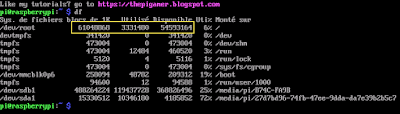 |
| The system has multiboot and has access to your entire SD card |




No comments:
Post a Comment